Zero-Touch Provisioning is here and can be leveraged to allow for easy addition of units to Edgeview v16.
Prior to attempting to use for the first time, reach out to support via email or support ticket requesting a provisioning policy be created in Edgeview for you. We set-up a generic provisioning policy that will move your unit to your root collection. In addition to this we will also ensure that your account has proper permissions to allow for ZTP access.
1) Navigate to provisioning --> auto-provision devices. You will see a screen similar to below. Units can be typed in on the enter mac address field. They will appear in the list below that and if they can be auto-provisioned, they will show a state of verified. If the unit has already been provisioned, you will see a state of provisioned.
Once the unit you are looking to add has been entered, select your policy from the dropdown below and click auto-provision.
2) If the unit has not been plugged in yet, the unit will reach out to Ribbon's ZTP server at first boot and be re-directed to our Edgeview system. It will take a few minutes, however once complete the unit will be in your collection. If the unit has already been deployed you will either need to reboot the unit, or you can login via SSH and issue the command killall evagent
This command will cause the evagent service to restart which should be enough to get the unit to reach out to ZTP.
3) Once complete you should see the unit in your collection. Please contact support if you run into any issues. You DO NOT need to add the EMPath Management Server field if using ZTP. ZTP will fill that in for you.
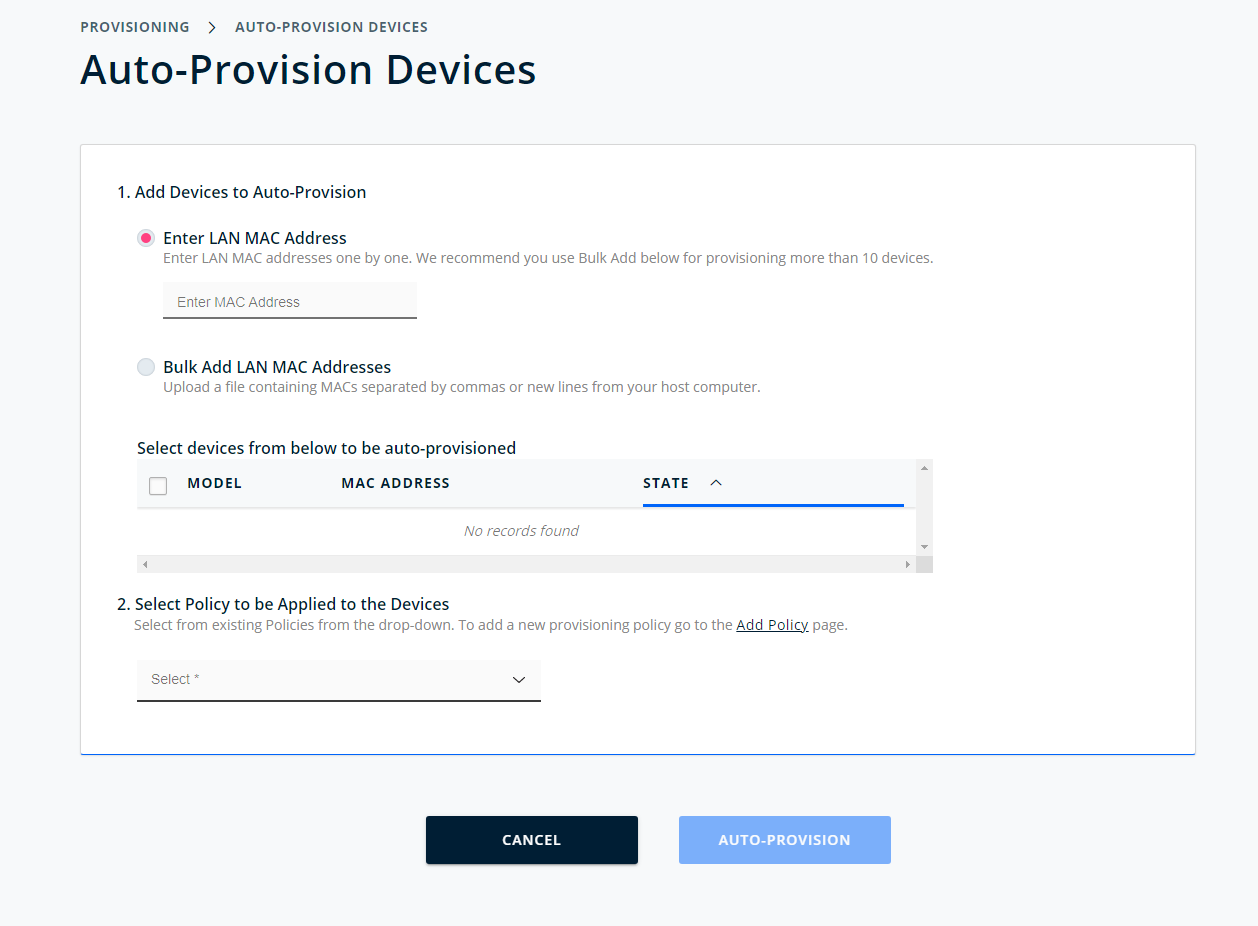
Nick Schrantz
Comments