Overview: Depending upon how much hard drive space you decided to get with your server, you may need to pay attention to how much of that hard drive space you are using. 3CX utilizes many functions that can ultimately take away from the space you have left, and if you are not careful about managing space, you could run into a case where an important call was not recorded or a voicemail was not received.
Your hard drive space is going to be shared by the following items.
- Linux OS Install
- 3CX PBX Install
- Call Recordings
- Any Audio Files (Custom voicemail prompts, custom hold music, custom IVR prompts, etc)
- Voicemail's
- Log Files
3CX provides you with the tools to properly manage this and with some proper setting of preferences, your system can automatically take care of any storage concerns while following your guidelines for what is needed.
Primary Options:
There are two main ways to maintain a proper amount of space on your system: recording and voicemail quota management. Properly setting these will allow you to hone in on just how much space you want allocated to each, as well as a degree of automation that can be added to help with maintaining these recordings as well.
To begin, log into your 3CX server and take note of the dashboard screen that pops up. This page will give you all of your basic system information. In particular, the system status module shares how much hard drive space you have available. On this specific server, we are working with 15Gb's of hard drive space and currently, we have 12.8Gb's of that available as shown below.
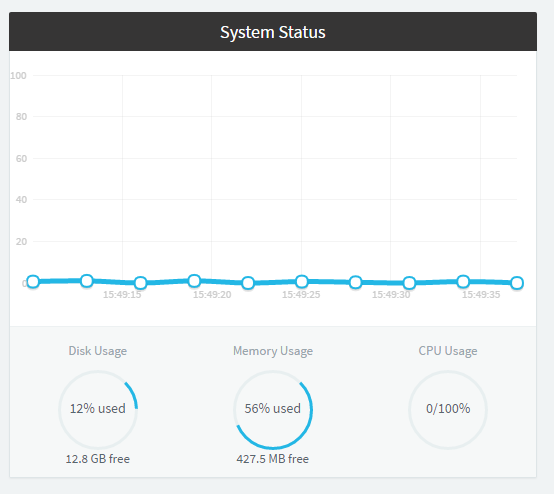
While 12.8 GB's may seem like a fairly large amount of spare space, it can go very quickly if you are recording all calls on an active system.
Navigate to the recordings tab on your 3CX server. Recordings will be the biggest hog of space on your server if you decide to keep recordings from all extensions on your system.
Click on the quota button and you will see a window that looks like the following.
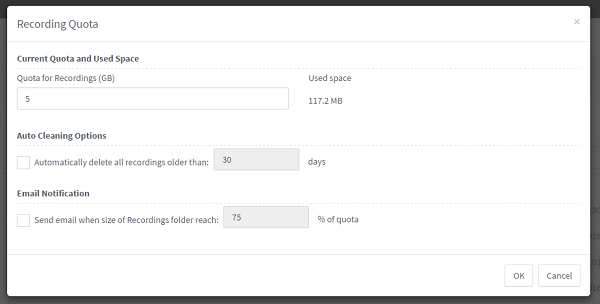
This window allows you to control several things. First, it will allow you to set a maximum quota for recordings on your server. On a 15 GB system, I would not recommend going over 5 GB's. That being said, it will also show you how much of that space you have currently used on just recordings.
3CX also allows for some automation. First, you can automatically remove recordings after a certain period of time. You can also set the system to send a notification to the system administrator when you have a reached a certain % of the quota. Both of these settings can be modified based on the needs of your system.
Voicemail's also allow the same level of configuration as call recordings.
If you navigate to settings --> voicemail, you will see a very similar setting box, I have pictured this below.
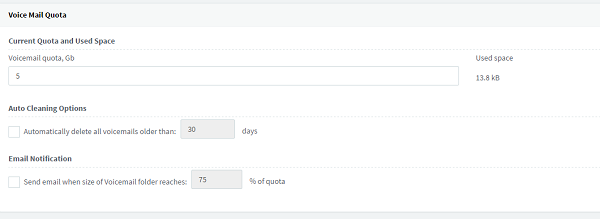
Again, you can set a quota for Voice Mail space. The recommended on a 15Gb server would be at max 5 GB, and you can see how much of that space is currently being used. You can also add some automation to the process by automatically clearing old voice mails as well as notifying the system administrator when a percentage of the quota has been reached.
Secondary Options:
While voicemail and recording management will help maintain the most space on your server, there are some smaller things that can be done as well.
- Only download updates that you need. V15 will prompt you for any and all updates that are available, including things such as phone firmware's. If you do not need all available firmwares then there is not a need to download all of them. You can pick the firmwares based upon model's of phone you plan on using. That being said, it is important to make sure you do keep up with important updates such as Service Pack's and client upgrades. These can introduce new features and fix bug's that could be critical to the functionality of your system.
- Pay attention to any .wav files you are recording for your system. On hold music can take up a lot of space depending upon the quality and size of the file. While there are guidelines to the format of the file, length and recording quality are not limited. Any files that you add to the system subtract from your overall available space.
- Finally, if it is ever required to switch your system to verbose logging, it is always recommended to switch this back to low afterwards. Verbose logging can take up a significant amount of space depending upon how active your system is. However, if you don't change the default settings, the log files will delete daily. This can be found by navigating to activity log on your main dashboard and clicking settings within.
Steve Stoveld
Comments