Overview:
When deploying your server, there are often little things and best practices that we notice are often missed or overlooked when deploying hosted servers. Please take a look at this list before deploying your server, so you can ensure you don't run into these same mistakes.
-
Uncheck "Disallow use of extension outside of LAN"
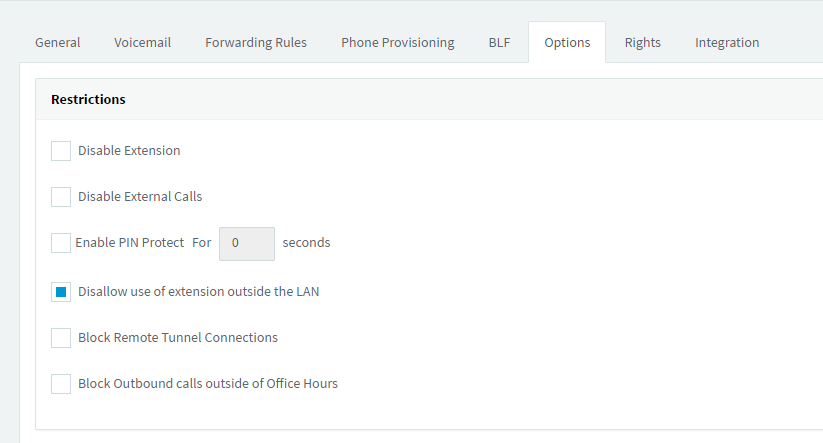
- When deploying a hosted 3CX server, you often will be deploying your phones in a remote STUN configuration. When doing this, you will need to ensure you uncheck this option. If you leave this option checked, 3CX will block your ability to connect that extension remotely and can ultimately lead to your public IP getting blacklisted. This option can be found under each extension, in the option tab.
-
Setup Alerts for 3CX Service Monitoring
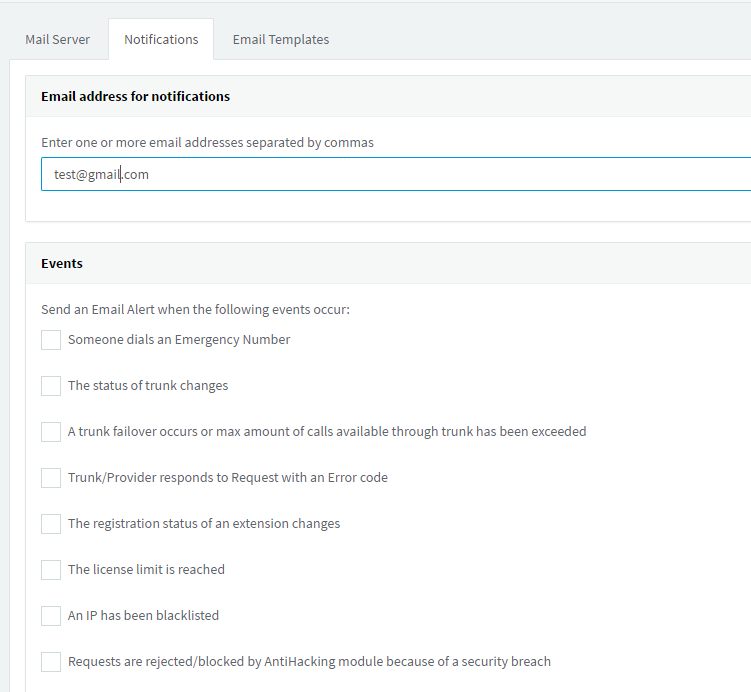
- 3CX can be configured to monitor a large number of events that can occur on your system, and you as the administrator of your system can be notified anytime any of these events occur. To set this up, you will simply need to ensure that your PBX has been configured to send emails, once that is complete, navigate to settings --> email --> notifications, in here you can enter an email or multiple emails seperated by commas. These individuals will be emailed anytime any of the selected monitoring options below are triggered.
-
Configure Automatic Backups
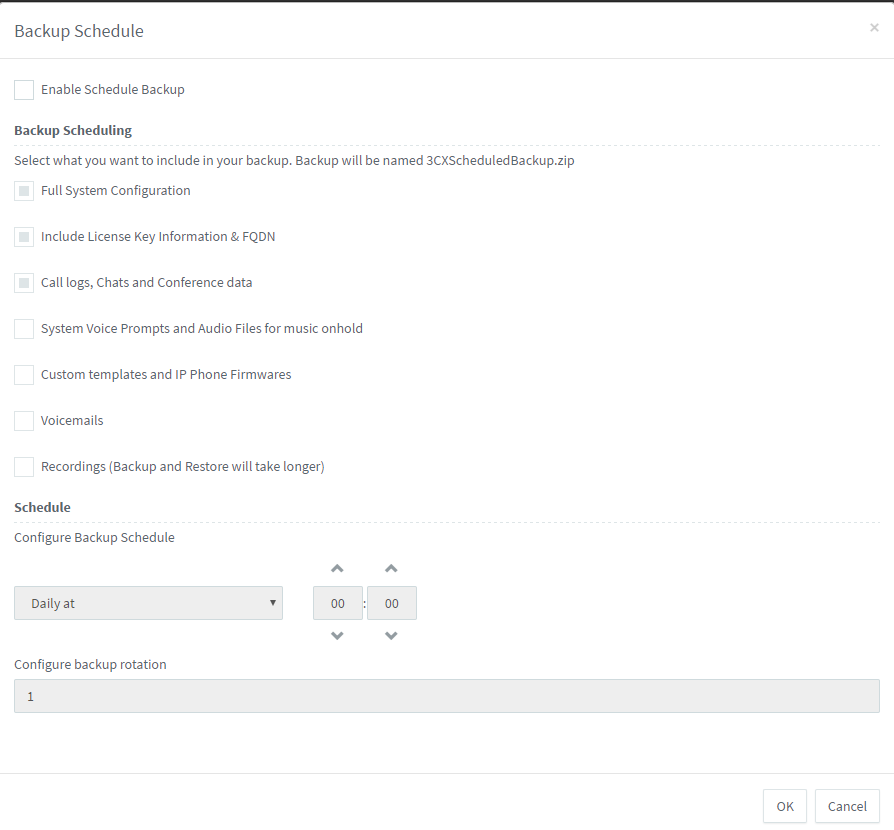
- Automatic backups can be performed on the 3CX system. This will ensure that you have a backup ready in case anything occurs that would require a reinstall of your system. Within the backup tab of your 3CX management console, there is an option known as backup schedule. In here you can configure the frequency, either daily or weekly that the backup will occur at. By default these backups will be stored on your server, but could be stored in an external location if you select the FTP option as your backup location in 3CX.
-
Blacklisting and Whitelisting
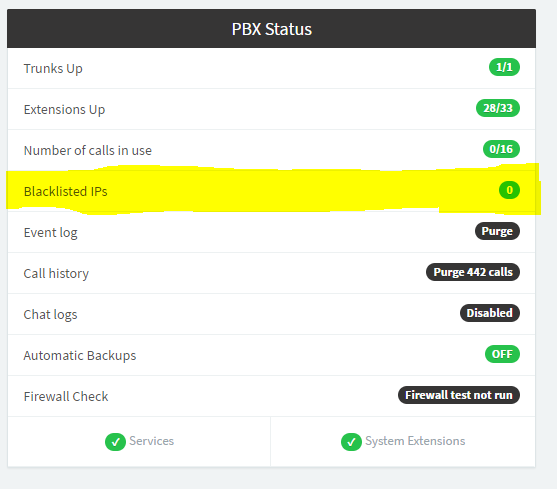
- If you find that you have gotten yourself IP blacklisted. A quick way to access your server to remove this blacklist is to log in from a device that is on a seperate network, such as your smartphone. You can then proceed to remove that blacklist from the 3CX management console. A better practice would be to whitelist your public IP address where you are going to be setting up phones to avoid getting yourself blacklisted in the first place. The IP blacklist can be found by clicking on the highlighted area in the photo above.
Steve Stoveld
Comments